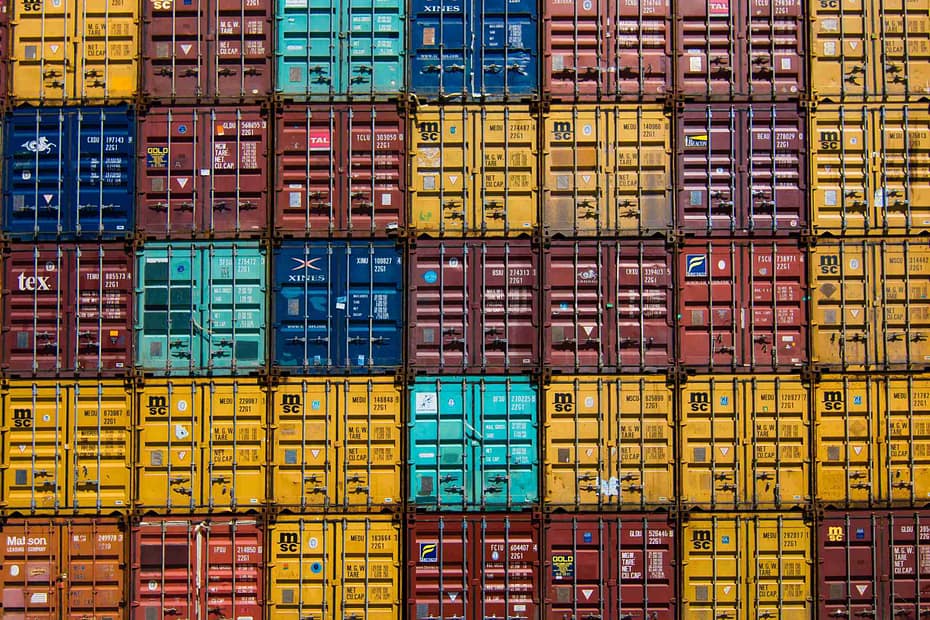Como la mayoría de ustedes ya saben, el 31 de enero es el último día para usar Docker Desktop sin aplicar el nuevo modelo de licencias que prácticamente genera un costo para cualquier uso empresarial. Por supuesto, todavía es gratuito para usar en proyectos de código abierto y pequeñas empresas, pero es mejor cumplir con los requisitos utilizando la documentación oficial de Docker.
Así que debido a esa situación, comencé un viaje para encontrar una alternativa a Docker Desktop porque usaba mucho docker-desktop. El uso principal que hago es iniciar cosas similares a servidores para uso temporal que no me gusta tener instaladas en mi máquina para mantenerla lo más limpia posible (aunque esto no siempre es cierto, pero es un intento).
Entonces, en esa búsqueda, descubrí que Rancher Desktop fue lanzado no hace mucho tiempo y prometía ser la alternativa más adecuada. El objetivo de este post no es comparar ambas plataformas, pero si deseas tener más información, dejo aquí un post que puede proporcionártela:

Rancher Desktop
La idea aquí es hablar más sobre el viaje de esa migración. Así que instalé Rancher Desktop 1.0.0 en mi Mac y la instalación fue muy, muy fácil. La principal diferencia con Docker Desktop es que Rancher Desktop está construido pensando en Kubernetes y para Docker Desktop, eso vino como una idea posterior. Así que, por defecto, tendremos un entorno de Kubernetes ejecutándose en nuestro sistema, y podemos incluso seleccionar la versión de ese clúster como puedes ver en la imagen a continuación:
Pero también en Rancher, notaron la ventana de oportunidad que tienen frente a ellos, y fueron muy agresivos al proporcionar un camino de migración fácil desde Docker Desktop. Y lo primero que notarás es que puedes configurar Docker Desktop para que sea compatible con la API de Docker CLI como puedes ver en la imagen a continuación.
Esto no está habilitado por defecto, pero es muy fácil hacerlo y te permitirá no tener que cambiar todos tus comandos “similares a docker” (docker build, docker ps.. ) por lo que suavizará mucho la transición.
Quizás en el futuro, quieras alejarte de todo lo que se asemeje a docker incluso en el lado del cliente y moverte a un enfoque tipo Containers, pero por ahora, lo que necesitaba es simplificar el proceso.
Así que, después de habilitar eso y reiniciar mi Rancher Desktop, puedo escribir mis comandos como puedes ver en la imagen a continuación:
Así que, lo único que necesito hacer es migrar mis imágenes y contenedores. Porque no soy un usuario puro de docker, a veces no sigo la idea de tener tu contenedor sin estado y usar volúmenes especialmente cuando estás haciendo un uso pequeño por algún tiempo y eso es todo. Así que, eso significa que algunos de mis contenedores también necesitan ser movidos a la nueva plataforma para evitar cualquier pérdida de datos.
Así que, mi viaje de migración tuvo diferentes pasos:
- En primer lugar, voy a comprometer los contenedores con estado que necesito mantener en el nuevo sistema usando el comando docker commit con la documentación que puedes encontrar aquí:
docker commit
- Luego, exportaré todas las imágenes que tengo ahora en archivos TAR usando el comando docker save con la documentación que puedes encontrar aquí:
docker save
- Y finalmente, cargaré todas esas imágenes en el nuevo sistema usando el comando docker load para tenerlas disponibles allí. Nuevamente, puedes encontrar la documentación de ese comando específico aquí
docker load
Para automatizar un poco el proceso, incluso que no tengo muchas imágenes cargadas porque trato de limpiar de vez en cuando usando el comando docker system prune:
docker system prune
Prefiero no hacerlo manualmente, así que usaré algunos scripts simples para hacer el trabajo.
Así que, para realizar el trabajo de exportación, necesito ejecutar el siguiente comando:
docker image ls -q | xargs -I {} docker image save {} -o {}.tarEste script guardará todas mis imágenes en diferentes archivos tar en una carpeta específica. Ahora, solo necesito ejecutar el siguiente comando desde la misma carpeta en la que ejecuté el anterior para tener todas las imágenes de vuelta en el nuevo sistema:
find . -name "*.tar" -exec docker load -i {} ;La razón por la que no estoy haciendo ambas acciones al mismo tiempo es que necesito tener Docker Desktop ejecutándose para la primera parte y Rancher Desktop para la otra. Así que, aunque puedo automatizar eso también, creo que no vale la pena.
Y eso es todo, ahora puedo eliminar Docker Desktop de mi portátil, y mi vida continuará siendo la misma. Intentaré proporcionar más comentarios sobre cómo se siente, especialmente en cuanto a la utilización de recursos y temas similares en un futuro cercano.