Este artículo cubrirá cómo mejorar la seguridad de tus imágenes de TIBCO BWCE creando una Imagen de Sistema de Archivos de Solo Lectura para TIBCO BWCE. En artículos anteriores, hemos comentado los beneficios que este tipo de imagen proporciona varias ventajas en términos de seguridad, centrándonos en aspectos como la reducción de la superficie de ataque al limitar el tipo de cosas que cualquier usuario puede hacer, incluso si logran acceder a contenedores en ejecución.
Lo mismo se aplica en caso de que cualquier malware que pueda tener tu imagen haya limitado las posibles acciones que pueden hacer sin ningún acceso de escritura a la mayor parte del contenedor.
¿Cómo afecta ReadOnlyFileSystem a una imagen de TIBCO BWCE?
Esto tiene un impacto claro ya que la imagen de TIBCO BWCE es una imagen que necesita escribir en varias carpetas como parte del comportamiento esperado de la aplicación. Eso es obligatorio y no depende de los scripts que usaste para construir tu imagen.
Como probablemente sepas, TIBCO BWCE incluye dos conjuntos de scripts para construir la imagen base de Docker: los principales y los incluidos en la carpeta reducedStartupTime, como puedes ver en la página de GitHub pero también dentro de tu carpeta docker en el TIBCO-HOME después de la instalación, como puedes ver en la imagen a continuación.
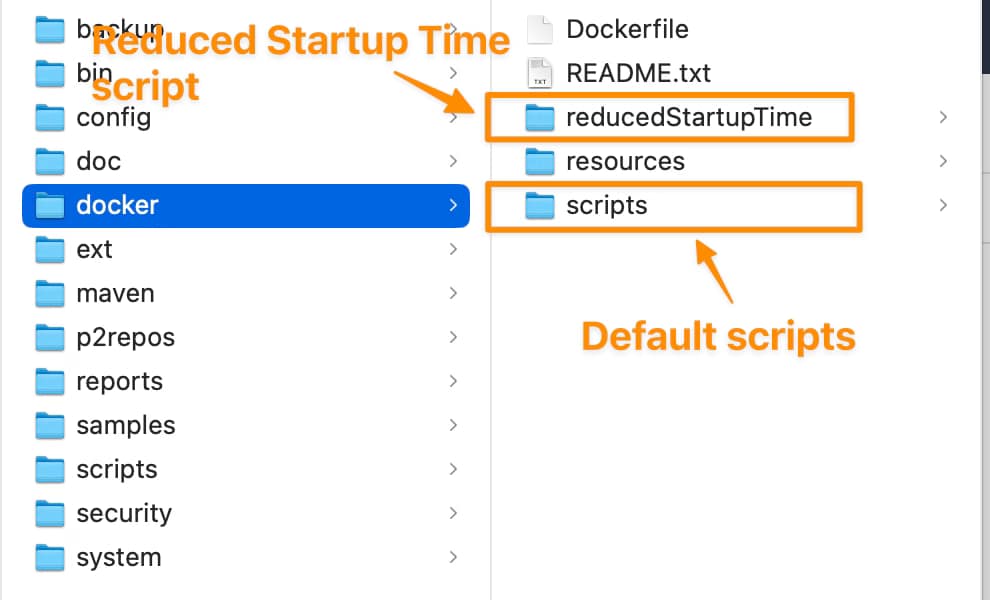
La principal diferencia entre ellos es dónde se realiza la descompresión del bwce-runtime. En el caso del script por defecto, la descompresión se realiza en el proceso de inicio de la imagen, y en el reducedStartupTime esto se hace en la construcción de la imagen misma. Así que, puedes empezar a pensar que los predeterminados necesitan algún acceso de escritura ya que necesitan descomprimir el archivo dentro del contenedor, y eso es cierto.
Pero también, el reducedStartupTime requiere acceso de escritura para ejecutar la aplicación; se realizan varias actividades relacionadas con la descompresión del archivo EAR, la gestión del archivo de propiedades y actividades internas adicionales. Así que, no importa qué tipo de scripts estés usando, debes proporcionar una carpeta con acceso de escritura para realizar esta actividad.
Por defecto, todas estas actividades están limitadas a una sola carpeta. Si mantienes todo por defecto, esta es la carpeta /tmp, por lo que debes proporcionar un volumen para esa carpeta.
¿Cómo desplegar una aplicación TIBCO BWCE con el
Ahora, está claro que necesitas un volumen para la carpeta /tmp, y ahora necesitas definir el tipo de volumen que deseas usar para este. Como sabes, hay varios tipos de volúmenes que puedes determinar dependiendo de los requisitos que tengas.
En este caso, el único requisito es el acceso de escritura, pero no hay necesidad en cuanto a almacenamiento y persistencia, por lo que, en ese caso, podemos usar un modo emptyDir. El contenido de emptyDir, que se borra cuando se elimina un pod, es similar al comportamiento predeterminado pero permite permiso de escritura en su contenido.
Para mostrar cómo sería el YAML, usaremos el predeterminado que tenemos disponible en la documentación aquí:
apiVersion: v1
kind: Pod
metadata:
name: bookstore-demo
labels:
app: bookstore-demo
spec:
containers:
- name: bookstore-demo
image: bookstore-demo:2.4.4
imagePullPolicy: Never
envFrom:
- configMapRef:
name: name
Así que, cambiaremos eso para incluir el volumen, como puedes ver aquí:
apiVersion: v1
kind: Pod
metadata:
name: bookstore-demo
labels:
app: bookstore-demo
spec:
containers:
- name: bookstore-demo
image: bookstore-demo:2.4.4
imagePullPolicy: Never
securityContext:
readOnlyRootFilesystem: true
envFrom:
- configMapRef:
name: name
volumeMounts:
- name: tmp
mountPath: /tmp
volumes:
- name: tmp
emptyDir: {}
Los cambios son los siguientes:
- Incluir la sección
volumescon una única definición de volumen con el nombre detmpcon una definición deemptyDir. - Incluir una sección
volumeMountspara el volumentmpque se monta en la ruta/tmppara permitir escribir en esa ruta específica para habilitar también la descompresión del bwce-runtime así como todas las actividades adicionales que se requieren. - Para activar este comportamiento, incluye la bandera
readOnlyRootFilesystemen la secciónsecurityContext.
Conclusión
Incorporar un enfoque de ReadOnlyFileSystem en tus imágenes de TIBCO BWCE es una estrategia proactiva para fortalecer la postura de seguridad de tu aplicación. Al reducir el acceso de escritura innecesario y minimizar las posibles vías para acciones no autorizadas, estás dando un paso vital hacia la protección de tu entorno de contenedores.
Esta guía ha revelado los aspectos críticos de implementar tal medida de mejora de seguridad, guiándote a través del proceso con instrucciones claras y ejemplos prácticos. Con un enfoque en reducir vectores de ataque y reforzar el aislamiento, puedes desplegar con confianza tus aplicaciones TIBCO BWCE, sabiendo que has fortalecido su entorno de ejecución contra posibles amenazas.




